OST (Offline Storage Table) files are Microsoft Outlook data files that store an offline copy of your mailbox data, such as emails, contacts, messages, notes, etc. While you can access and view OST files in Outlook, unless the OST file is inconsistent or orphaned, accessing the contents of an OST file without Outlook can be challenging.
The OST file is encrypted by default with MAPIEntriID GUID key. If you try to open the OST file transferred from another system or the file belongs to a suspended or deleted email user, you can’t access it in Outlook.
In this article, we will explore different methods that you can use to open and view the contents of the OST file without Microsoft Outlook. These methods will allow you to access OST files created by any Outlook version.
Reasons to Open OST File Without Outlook
Several scenarios may require you to open and view the OST files without Outlook, such as:
- No access to Microsoft Outlook
- OST file is copied or imported from another Outlook or system
- Verify or check the mail items in the OST file
- Recover inaccessible or missing mail items
- Compatibility issues
Methods to Open and View OST Files Without Outlook
You must first find the OST file location. You can find the OST file at the following locations based on the Windows and Outlook version you’re using:
- Outlook 2000, 2003, and 2007 (Windows XP): C:/Documents and Settings/User Name/local Settings/Application Data/Microsoft/Outlook
- Outlook 2007 (Windows Vista, 7, 8, 10, 11): C:/Users/User Name/AppData/Local/Microsoft/Outlook
- Outlook 2010 (Windows XP): My Documents/Outlook Files
- Outlook 2010 (Windows Vista, 7, 8, 10, 11): Documents/Outlook File/
- Outlook 2013, 2016, 2019, 2021 (Windows Vista, 7, 8, 10, 11): C:/Users/admin/AppData/local/Microsoft/Outlook
You can also use Outlook to quickly find the OST file location. The steps are as follows:
- In Outlook, go to File > Info > Account Settings > Account Settings.
- Click ‘Data Files’ and choose .OST file from the list.
- Click ‘Open File Location’ to open the location where OST file is stored.
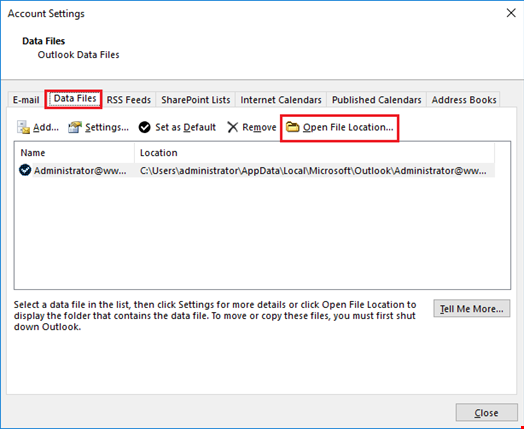
Once you have located the OST file, follow the methods below to open the it.
Method 1: Using Free Xst Reader Tool
Xst Reader is a free open-source viewer that allows you to open and view OST and PST files without Outlook. It’s an easy-to-use tool with a GUI interface where you can view the messages in the OST file and save them in plain text, HTML or rich-text format.
The steps to open and view OST file using Xst Reader are as follows:
- Download the latest XST Reader build.
- After the download, extract the XstReader.zip file and launch XstReader.exe.
- Click the Open button at the bottom left of the tool and choose the OST you want to open and view.
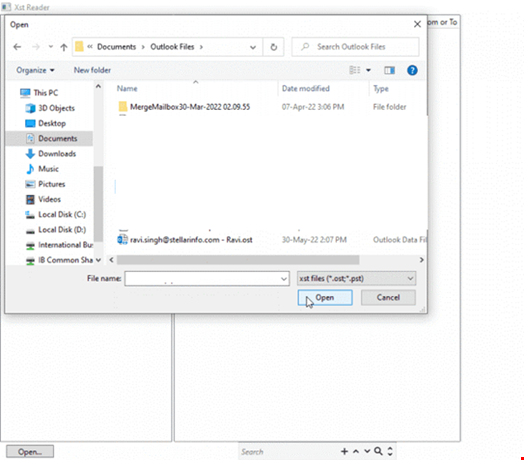
- Click Open. The Xst Reader will open the OST file folders. You can expand the mail folder and click on any email to see its preview.
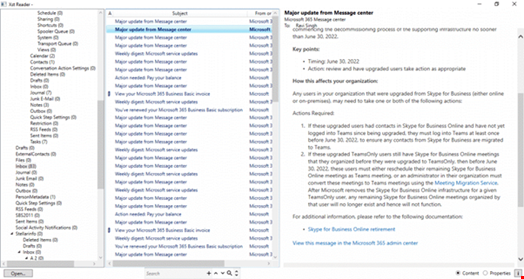
- To save an email to HTML, plain text or rich-text format, right-click on the mail item and choose the format. Then, select the location and click Save.
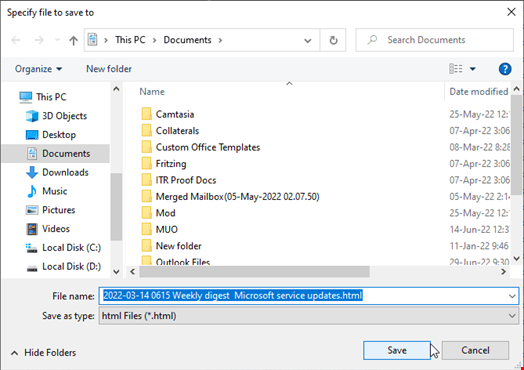
- It allows you to save single or multiple emails at once in HTML format.
However, if the Xst Reader also fails to open or preview the PST file, you may need an advanced PST file repair tool, such as Stellar Repair for Outlook.
Method 2: Use the Free Third-Party OST Viewer Tool
There are several free third-party OST viewer tools, such as Stellar Viewer for OST, Kernel OST Viewer, and Aryson OST Viewer, designed to view OST files without Outlook.
Here’s how you can use them to open and view OST files without Outlook.
- Download and install the desired OST viewer tool on your computer.
- Launch the OST viewer and locate the OST file you want to open.
- The software will open and display all the mail items in the OST file.
Conclusion
Although Outlook is the primary tool for accessing OST files, there are alternative methods to open and view OST files without Outlook. By using Xst Reader or a third-party OST viewer, you can view the contents of OST file and explore the mailbox data without using Microsoft Outlook. But before you try to open the OST file, make sure to exercise caution and create a backup to ensure the safety of your data throughout the process. In case the OST file is orphaned or inaccessible, you can use a reliable OST to PST converter tool to open and convert the OST file into PST. Then, import the converted PST file into any Outlook profile to view its content.

